Use visitors' names
You can greet a person by name when they visit your page, provided that they're signed in to warwick.ac.uk.
Use a visitor's name in the Components Editor
-
Go to the page you want to personalise.
-
Go to Edit > Edit centre content:

-
Go to Dynamic > Name of user:

-
The Name of user pop-up appears:

-
Use the Name variant drop-down list to select whether to use the visitor's First name, Last name, or Full name.
-
Select Add name of user.
-
A placeholder for the visitor's name appears on the page:
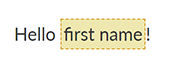
When published, this appears as:
Hello !
-
When you're finished editing your page, select Publish.
Use a visitor's name in the old visual editor
- Go to the page where you want to add the greeting.
- Go to Edit > Edit centre content or Edit right content.
- Place your cursor in the visual editor where you want to add the name.
- In the toolbar, select Insert a > Name of logged in user.
- Select one of the three options in the Name of logged in user window: First name, Last name or Full name.
-
Depending on which option you chose in the previous step, one of the following lines is added to the visual editor:
[if-anon invert=true]Hello, [firstname][/if-anon]
[if-anon invert=true]Hello, [lastname][/if-anon]
[if-anon invert=true]Hello, [name][/if-anon] -
To change the greeting, edit the text between the
[if-anon]tags – for example:[if-anon invert=true]Hi [firstname][/if-anon]
[if-anon invert=true]Dear [name][/if-anon] - When you have finished editing the page, select Publish. You should see your name displayed on the page where you added the personalisation tag.
